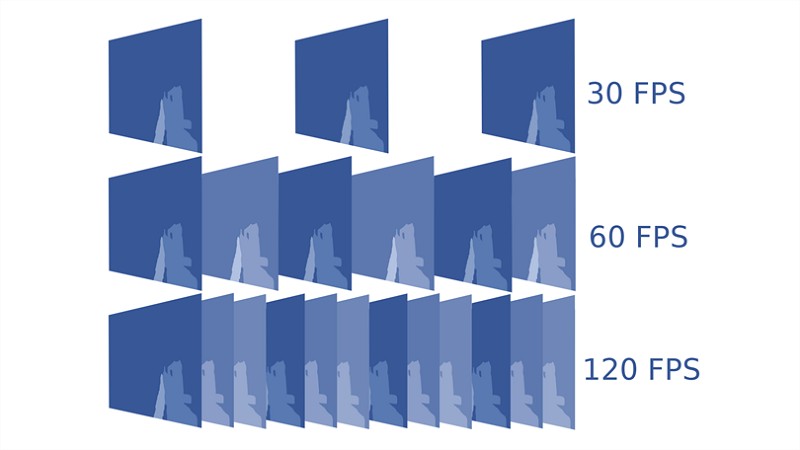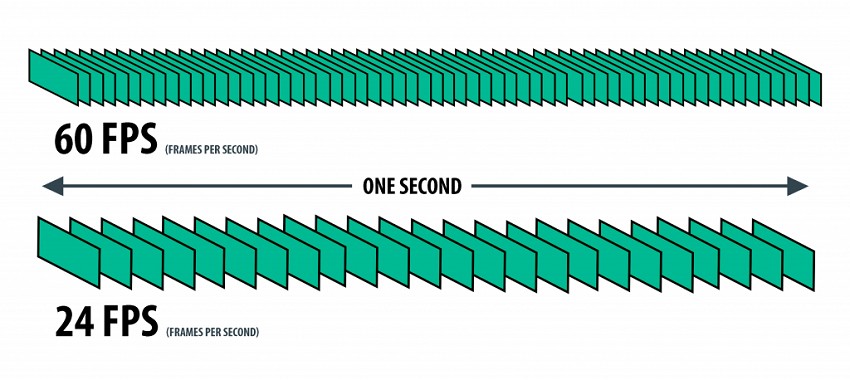When delving into the intricate world of online gaming, apart from delving into ping, there lies another pivotal metric that dictates the gaming experience—Frames Per Second (FPS). FPS, interestingly enough, shares its acronym with First-Person Shooter games, fittingly mirroring the significance it holds in the gaming domain.
In simpler terms, FPS, often referred to as frame rate, is a metric that tells us how many frames a graphics card or monitor can showcase in a single second. The rule of thumb is that the higher the frame rate, the smoother and more responsive the gameplay. Conversely, a lower frame rate can result in a sluggish, less enjoyable gaming experience, akin to slogging through molasses.
Read also How Many Cores for Gaming
So, what frame rate is considered ideal for immersive gaming?
At the base level, 30 frames per second is the minimum threshold to consider for gaming. This frame rate is most commonly encountered in console gaming and on less expensive computer configurations. However, it’s usually when the frame rate dips to 20 frames per second or lower that gamers begin to feel a tangible decline in game quality.
The sweet spot for gaming is generally considered to be 60 frames per second. For most games, a decent gaming rig should be capable of maintaining a consistent 60 fps, although some games may necessitate adjustments in settings. Notably, a 60 fps frame rate is also the standard for regular monitors and televisions.
Read also How to Reduce Ping Spikes: A Gamer’s Guide in the article
For the more performance-demanding enthusiasts, a frame rate of 120 frames per second is an aspirational figure. Achieving this frame rate requires a high-end gaming computer hooked up to a monitor boasting a refresh rate of 144Hz. The cost and hardware requirements involved make this an option primarily favored by professional gamers.
Pushing the envelope is the lofty realm of 240 frames per second, a territory accessible only through monitors that support a 240Hz refresh rate. The constraints here are both the limited availability of such monitors and the steep equipment costs, which restrict this option to a select few professional gamers.
In a multitude of games, the frame rate is conveniently displayed atop the main game screen, offering real-time feedback to players. Activating this feature can be done through video settings or the in-game options menu.
It’s crucial to bear in mind that achieving a perfectly consistent frame rate is an elusive goal. Regardless of your system’s prowess and game optimization, fluctuations are an inherent aspect. Nevertheless, it’s universally accepted that higher frame rates tend to make these fluctuations less perceptible.
Read also How to Stream on Twitch: Step-by-Step
Common Culprits for Suboptimal Frame Rates:
- Obsolete Graphics Drivers
- Aged or Underpowered Graphics Cards
- Concurrently Running Background Applications
- Overly Ambitious In-Game Graphics Settings
- Utilizing an Excessively High Screen Resolution
Read also How to Stream YouTube on Discord: A Comprehensive Guide https://gamingbeststuff.com/how-to-stream-youtube-on-discord/
Elevating Frames Per Second
To ramp up frame rates on your computer or laptop, consider the following strategies:
- Activate Game Mode in Windows 10:
- Begin by initiating a search and select “Settings.”
- Type “gaming” in the Settings search bar and opt for “Game Mode Settings.”
- If Game Mode isn’t already engaged, toggle it on. Note that a system restart may be necessary for the changes to take effect.
- Keep Graphics Card Drivers Up-to-Date:
- Ensuring that system and device drivers are up to date can significantly boost your computer’s gaming performance.
- Verify Windows Updates:
- Click on the “Start” button and access “Settings.”
- Key in “updates” in the search bar and click on “Check for updates” from the search results.
- Make sure that you’ve installed the most recent Windows updates.
- Adjust In-Game Settings:
- Enhance frame rates by lowering graphical settings in your game. This typically includes overall quality settings and the adjustment of specific options such as view distance, shadows, texture effects, and more.
- Reduce Screen Resolution:
- A quick frame rate boost can often be achieved by lowering the screen resolution.
- Contemplate Graphics Card Upgrades:
- While this may not be feasible for laptops (with some exceptions), it’s an avenue to explore for desktop computers, allowing for a substantial enhancement in gaming performance.
Read about gaming iems in the article.
By implementing these steps, you can elevate your gaming experience by attaining a smoother and more responsive frame rate.

Hello! My name is Maximus Blaze, my friends call me BlazeGamer, and I am an experienced gamer.
I try to be objective and honest in my recommendations, and I hope my articles will help you make the right choice when choosing gaming products. Thank you for your attention, and happy reading!